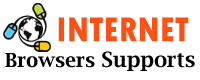If you use Chrome for all your browsing sessions, it is a good idea to make Google Chrome default browser on all your devices. In this way, Chrome keeps your browsing history and password on your computer, smartphone, and tablet.
You can make Chrome your default browser on almost any device, including iOS, Android, Windows, and Mac. Here we will show you how to do this.

Read:- How to Change Your Homepage on a Google Chrome Browser
How to Set Chrome Default Browser on Windows
The edge should not be your default browser just because you are using Windows. Luckily, you can get rid of this browser and make Chrome your default browser on your Windows computer.
Here’s how to do it in different versions of the Windows operating system.
How to Set Google Chrome default browser in Windows 10
In Windows 10, you can use the new Settings app to change the default apps for various files. It also includes your web browser.
Here’s how to use the Settings app to make Chrome your default browser:
- Open the Start menu and click on the Cog icon. This will open the Settings app.
- Click Apps, then choose Default Apps on the left.
- Click the current default web browser under Web browser.
- Choose Google Chrome from the menu on your screen.
Change Default Browser on Windows 8 or earlier
In Windows 8 or earlier, you should use the Control Panel to change the default apps. Here’s how to use the control panel to make Chrome your default browser:
- Open the control panel using the Start menu.
- Click Program, then Choose Default Program.
- Click Set your default program.
- Choose Google Chrome on the left.
- Click Set this program as the default program.
- Press OK to confirm your choice.
Google Chrome is now the default browser on your Windows computer.
How to Make Google Chrome Default Browser on macOS
Although Safari is the default browser on macOS, it does not cut it for many users, even Apple fans. If you’re looking for a change, here’s how to switch to Chrome on your Mac:
- Open Google Chrome, click on the three dots in the top right, and select Settings.
- Click Default Browser on the left.
- On the right side, you will see a button that says Default. Click this button to make Chrome the default browser.
If the button does not appear, it means that Chrome is already your default web browser.
Make Chrome your default browser on iOS (iPhone / iPad)
As of iOS 14, you had no choice but to stay with Safari as your default browser. However, with the release of iOS 14, you can now make any browser on your iPhone or iPad your default browser.
If you’re running iOS 14, follow these steps to make Chrome your default link opener:
- Open the Settings app on your iOS device.
- Tap Chrome from the list.
- Tap the default browser app.
- Select Chrome on the resulting screen.
Chrome should now open all your links on your iOS device.
Make Chrome your default browser on Android
Most Android phones come with Chrome as the default browser. However, if you are not one of them, here is how to change it:
- Open Settings and tap Apps and Notifications.
- Tap Default Apps to see your default apps.
- Choose the browser application option.
- Select Chrome as your default browser.
That’s all. Chrome will now handle all your web URLs.
Conclusion
If you like Chrome, you should set it as your default browser. The above guide will help you to do this, which will open all the websites in your favorite browser.
Whether you use Chrome for its customization, various extensions, or convenience, setting it as your default browser allows you access to all of these features wherever you are.