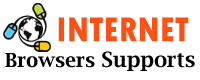Nowadays, many websites use this strategy to attract visitors or inform them about the information they update on the website. Chrome browser in Windows 10 crashes due to too many notifications running in the background, so let’s see below in detail how to turn off Chrome website notifications in Windows 10.
Read: How to Fix Google Chrome Is Not Responding (with simple steps)
Disable Website Notifications of Chrome in Windows 10
Step 1: Open Google Chrome Browser
Step 2: Click on the three dots in the right corner of Google Chrome
Step 3: Now Settings. click on
Step 4: In the left pane -> Click on Privacy & Security
Step 5: Now in Privacy & Security Settings -> Click on Site Settings.
Step 6: Now scroll down to the Permissions section and click on Notification Settings.
Step 7: Now in the Allow section -> Just click on the 3 dots and select Block to prevent disabling Chrome website notifications in Windows 10.
There you go, this is how you turn off Chrome website notifications in Windows 10.
Why Disable Website Notifications of chrome in windows 10
Whenever you turn on your Windows 10 computer, on the left side of your computer screen, you will be triggered by unnecessary notifications and your Windows 10 will exhibit slow and lagging issues and Chrome will go to black screen making Chrome browser unresponsive goes.
How to turn off website notifications from all websites in Chrome?
Step 1: Open Google Chrome Settings -> Privacy & Security
Step 2: Click on Site Settings
Step 3: In the Notification section, activate the tab of the “Sites may request to send notification” area.
This is how you Disable Chrome website notifications in Windows 10 for all websites.
Disable Google Chrome Notifications in Windows 10?
Open Google Chrome Settings->Privacy & Security->Notifications->Select Allow and block websites here. Right-click on the listed website and select Block.
How to Turn off Website Notifications of chrome in windows 10
Settings->Privacy & Security->Notifications->Activate the tab that sites can request to send notification.
Conclusion
I hope you know how to disable Website Notifications of chrome in windows 10. If you want to turn off notifications then you can use the tricks for it. If you have any issue with google chrome then you can do a comment. We will give you a quick solution for it.