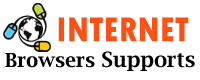This article provides 4 possible methods to help you fix the Firefox Network Protocol error. You can simply press Ctrl+F5 to refresh the webpage, clear the Firefox cache, etc. Check the details in this article. internet browser support provides free and useful computer software and various computer tips and tricks to the users.
Read: How Can I Increase Font Size in Chrome, Edge, Firefox, and Opera
What is Firefox Network Protocol Error?
You might be wondering what the network protocol error means. You can check the explanation given below.
Network protocol error means: Firefox has encountered a network protocol violation that cannot be fixed. It displays a message that the page you are trying to view cannot be displayed because an error has been detected in the network protocol. Some people may receive a Corrupted Content error message instead of a Network Protocol error message. But both the errors can use the same solution to fix the problem.
4 way to fix Firefox Network Protocol Error
If you encounter a network protocol error in your browser, you can try the below-mentioned 4 methods to fix this problem.
Fix 1. Reload The Page
Some people say that sometimes refreshing the webpage can fix Firefox network protocol errors. To refresh the webpage you’re trying to open, you can simply press the keyboard shortcut Ctrl+F5 or Ctrl+Shift+R. This will force the page to be reloaded from the network server, but not from the Firefox cache jar. Check if the webpage can load successfully, if not, then try the other methods below to fix the problem.
Fix 2. Clear Cache in Firefox
Network protocol errors can be caused by browser cache. You can try clearing all cached data in the Firefox browser to see if that helps in fixing the problem. Check out how to do it below.
- Launch Firefox browser.
- Click on the three-line icon in the upper right corner and select Options.
- Click on Privacy & Security in the left pane.
- In the right window scroll down to click on the Clear data button under the Cookies and site data section.
- Check the “Cookies and Site Data” and “Cached Web Content” options, then click the Clear button.
- Restart your Firefox browser and the webpage should load without a network protocol error.
Fix 3. Start Firefox in Safe Mode
You can also try starting Firefox in safe mode to see if that can fix the problem. Check the steps given below.
- Open Firefox browser.
- Click the three-line menu button in the upper right corner and select Help.
- Click on Restart with the add-ons disabled option.
- To re-open Firefox in Safe Mode, click the Restart button and click the Start in Safe Mode button.
- Then try opening the web pages to see if they can be opened easily.
Some people say that the network protocol error issue is resolved after starting Firefox in safe mode and the error is gone after restarting Firefox in normal mode.
Fix 4. Fix Your Network Problems
You can also reset your router and modem and try other network troubleshooting solutions to see if that can fix the Firefox network protocol error.
However, you can try restarting your computer and relaunching the Firefox browser to see if you can open web pages easily.
Conclusion
If you face a network protocol error in Firefox then you can try the above fixes. For more computer tips and tricks, you can visit internetbrowsersupports.com Library.