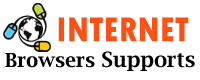As you should have understood, the files that you download using the Safari browser on your Mac are downloaded to the Downloads folder on your Mac by default. However, you can easily change the Safari file download location to Desktop, iCloud Drive, or any other location on your Mac.
Read: How to Fix Safari Runs Slow on Mac?
Change Safari file download location on Mac
There are Mac users who are happy with the way things work and know for sure that all downloaded files, music, photos, and videos will be available in their Mac’s Downloads folder.
However, others want to quickly access the downloaded files directly on the desktop or in a separate folder on the desktop. Some users prefer to load all the downloads on iCloud Drive instead of taking up storage space on their Mac.
Either way, it’s easy to change the location where the Safari browser keeps downloaded files.
How to Change Safari File Download Location on Desktop
Follow the steps below to change the download location of the Safari file on your Mac to Desktop
1. Open the Safari browser on your Mac.
2. Next, click on the Safari tab in the top menu bar of your Mac and then click on the Preferences option from the drop-down menu (see image below)
3. On the next screen, make sure you’re on the General tab and click the down arrow next to the “File Downloads” location, then click the Other option.
4. On the next screen, you can choose the desired Safari file download location. You can click the desktop or any folder on the desktop of your Mac as the new file download location for the Safari browser.
The next time you download a file, picture, or song to your Mac, they’ll be downloaded to the desktop or any other location you specified in step 4 above.
Conclusion
As you can see in the above steps, your Mac’s Safari browser can also be configured to store all downloaded files on iCloud Drive. This option is really handy if you don’t want to download a large file to take up your Mac’s SSD storage. I hope you understand very well How to Transfer Safari File Download Location on Desktop. If you like the post then please share the post with others.